
Hey, I'm Pedro 👋
Technical Architect & AI Solutions Consultant
I build and scale AI-powered applications. I write in-depth articles about modern web development, RAG systems, and practical developer tooling. I also run ReframeHQ, a Shopify App for product image enhancement.
Featured Articles
Start here: my most popular guides on AI development, Stripe integrations, WebSockets, and PostgreSQL

Local AI Assistance with Continue and Ollama for VS Code
Learn about Local AI Assistance with Continue and Ollama for VS Code

Stripe Checkout and Webhook in a Next.js Application
Learn about Stripe Checkout and Webhook in a Next.js Application

Stripe Subscriptions in a Next.js Application
Learn about Stripe Subscriptions in a Next.js Application
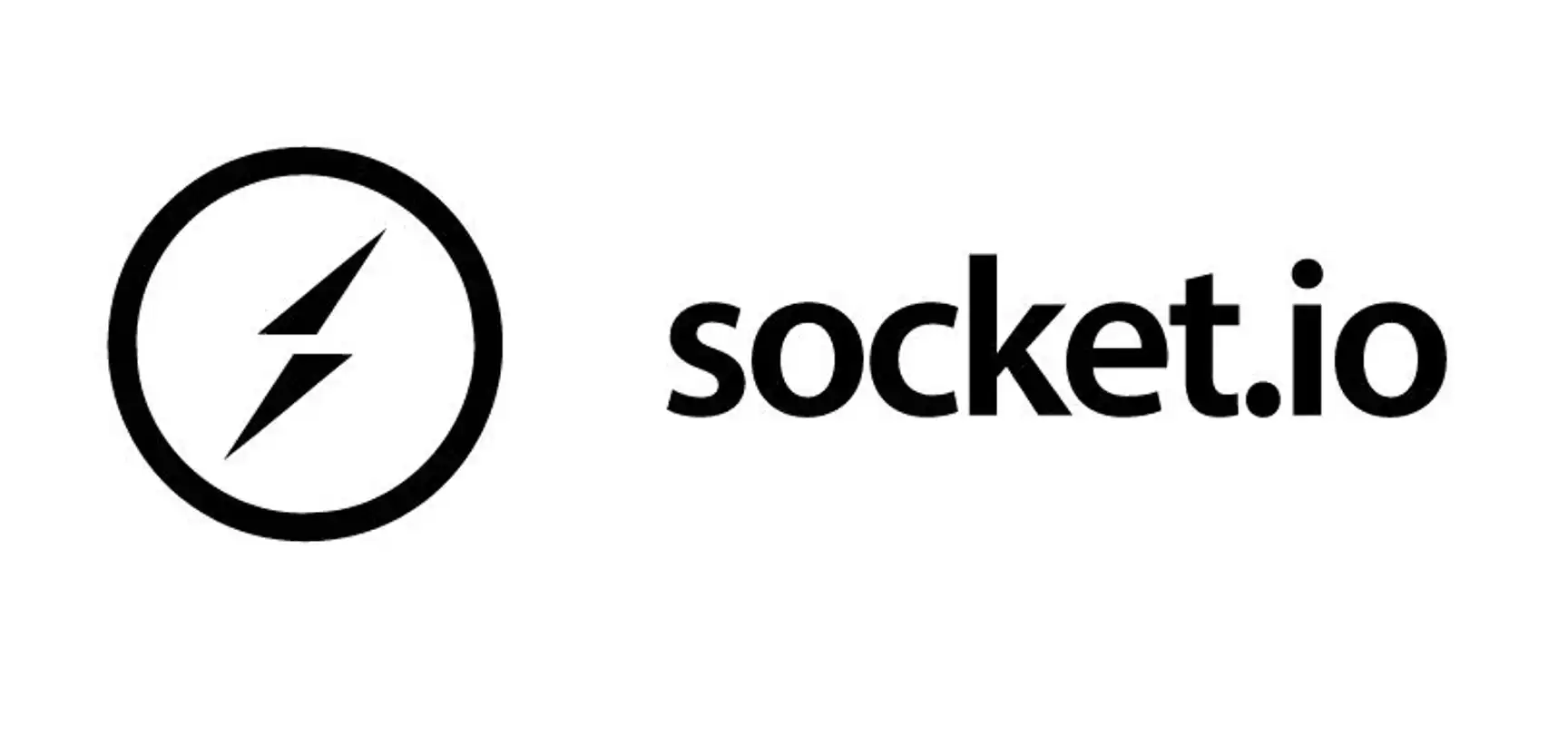
WebSockets with Next.js Part 1: Basics and Setup
Learn about WebSockets with Next.js Part 1: Basics and Setup

Full-Text Search with PostgreSQL and Prisma
Learn about Full-Text Search with PostgreSQL and Prisma
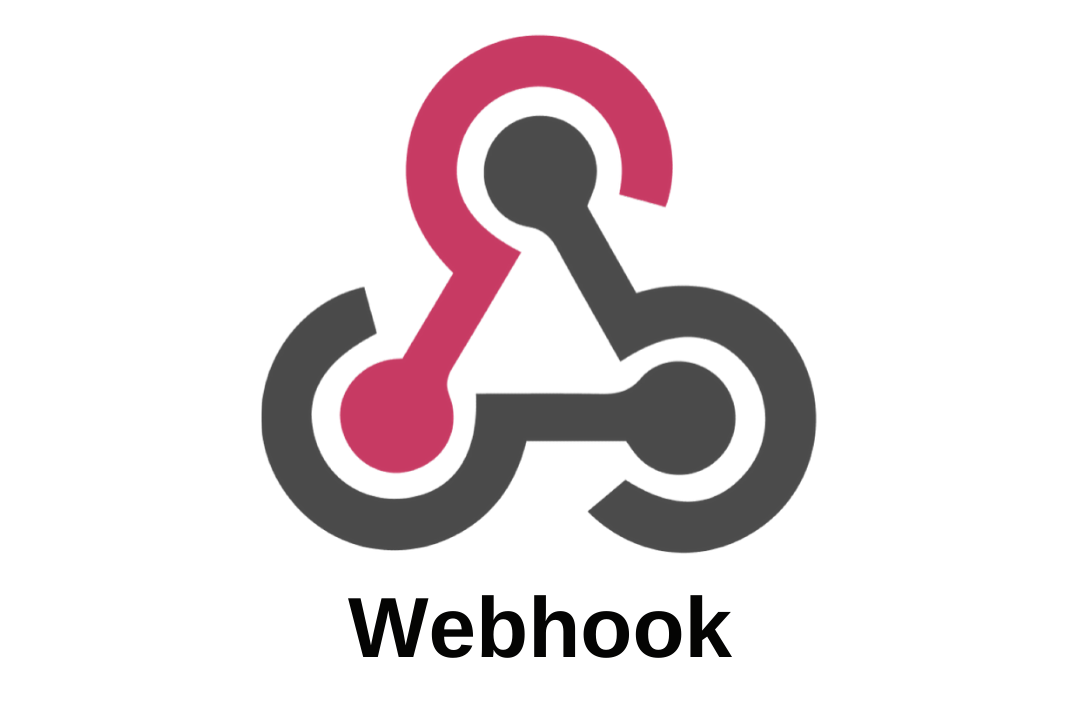
Stripe Webhooks: Solving Race Conditions and Building a Robust Credit Management System
Learn about Stripe Webhooks: Solving Race Conditions and Building a Robust Credit Management System
Series & Guides
In-depth technical guides and tutorial series to help you master modern development
The Agentic Journey
4 PartsA three-part series exploring the evolution from monolithic prompts to production-ready multi-agent systems with LangChain and LangGraph.
RAG Systems Deep Dive
3 PartsA comprehensive four-part guide to building production-ready RAG systems with LangChain, from core concepts to advanced optimizations.
PostgreSQL Search
4 PartsImplement powerful search in PostgreSQL with Next.js and Prisma, from full-text search fundamentals to semantic search with pgvector.
Stripe Integration
5 PartsMaster Stripe integration in Next.js from basic checkout to subscriptions, webhooks, payment links, and usage-based billing.
WebSockets with Next.js
4 PartsBuild real-time applications with Next.js, from Socket.IO basics to native WebSocket implementation with advanced patterns and best practices.